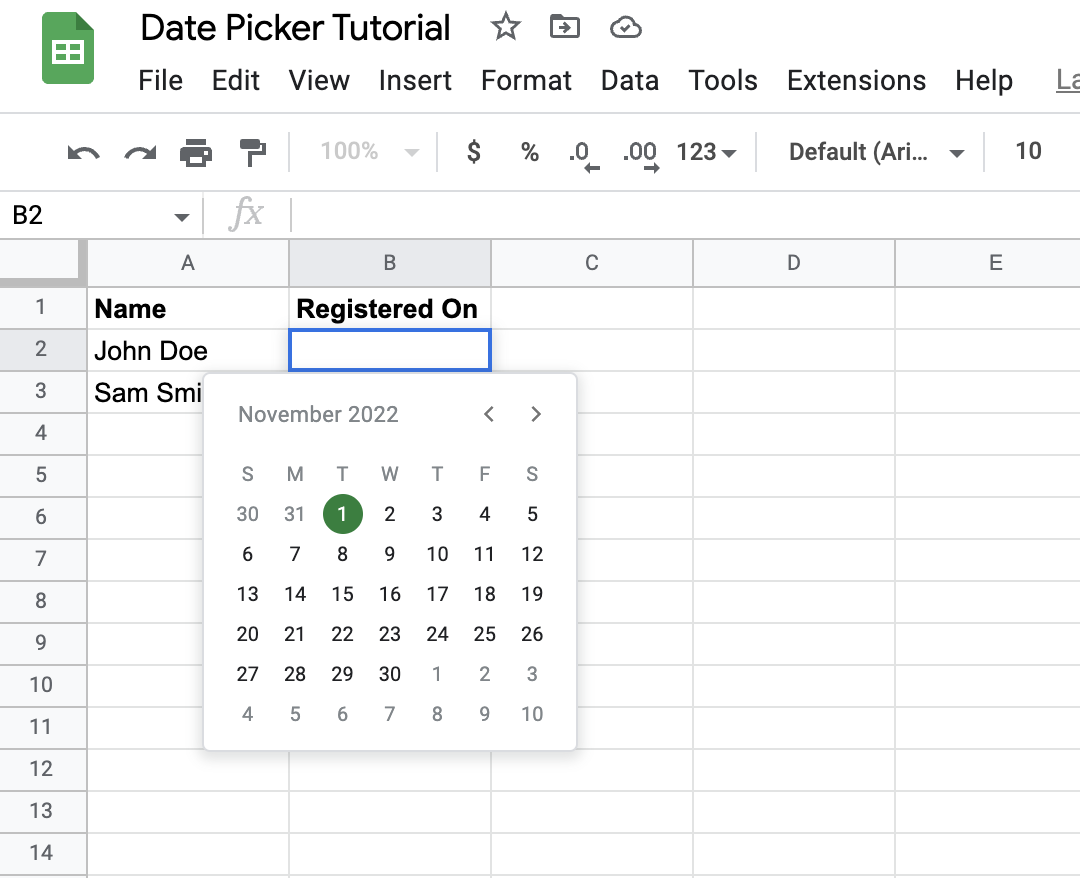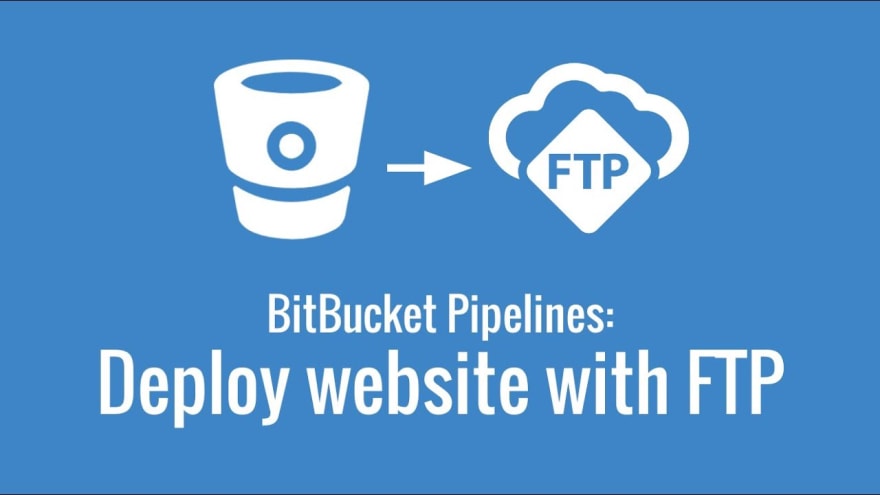Follow these simple steps to add a datepicker / date dropdown for the whole column in your Google sheet. You can also have the date picker only for the specific rows you need.
-
Select the whole Column you want the date picker on.
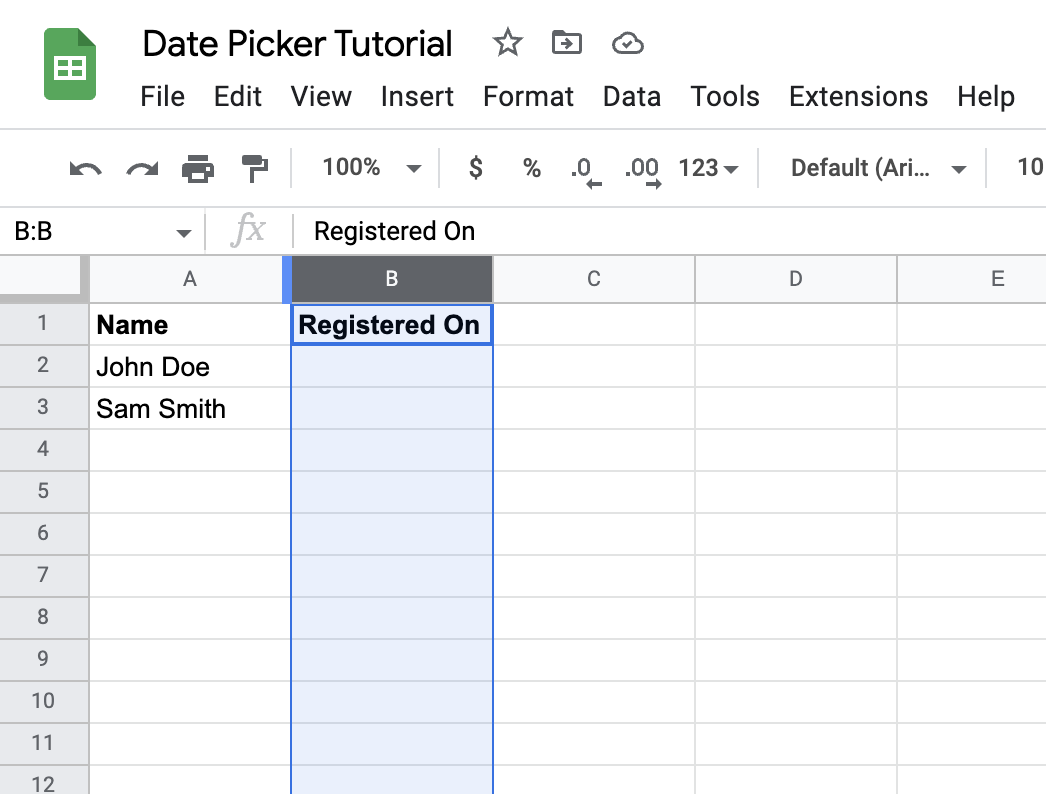
-
Then click Data > Data validation

-
In Cell range: input change the range for which you want the date picker on. Leave it as it is if you want the date range for whole column. You might want to skip the first row, B1 in the screenshot below as if the title row.
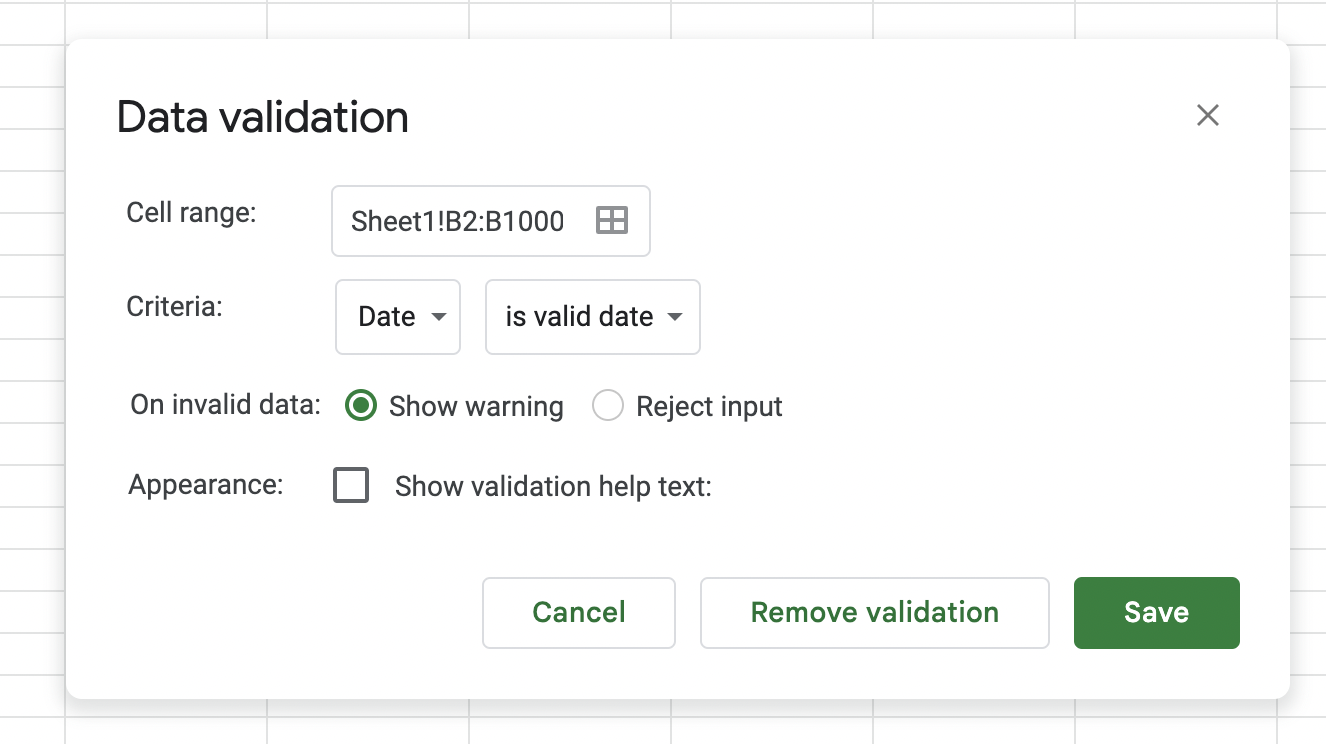
-
In Criteria select Date from dropdown menu.
-
Click Save. Now when you double click on any cell in the column you’ll get the date picker.