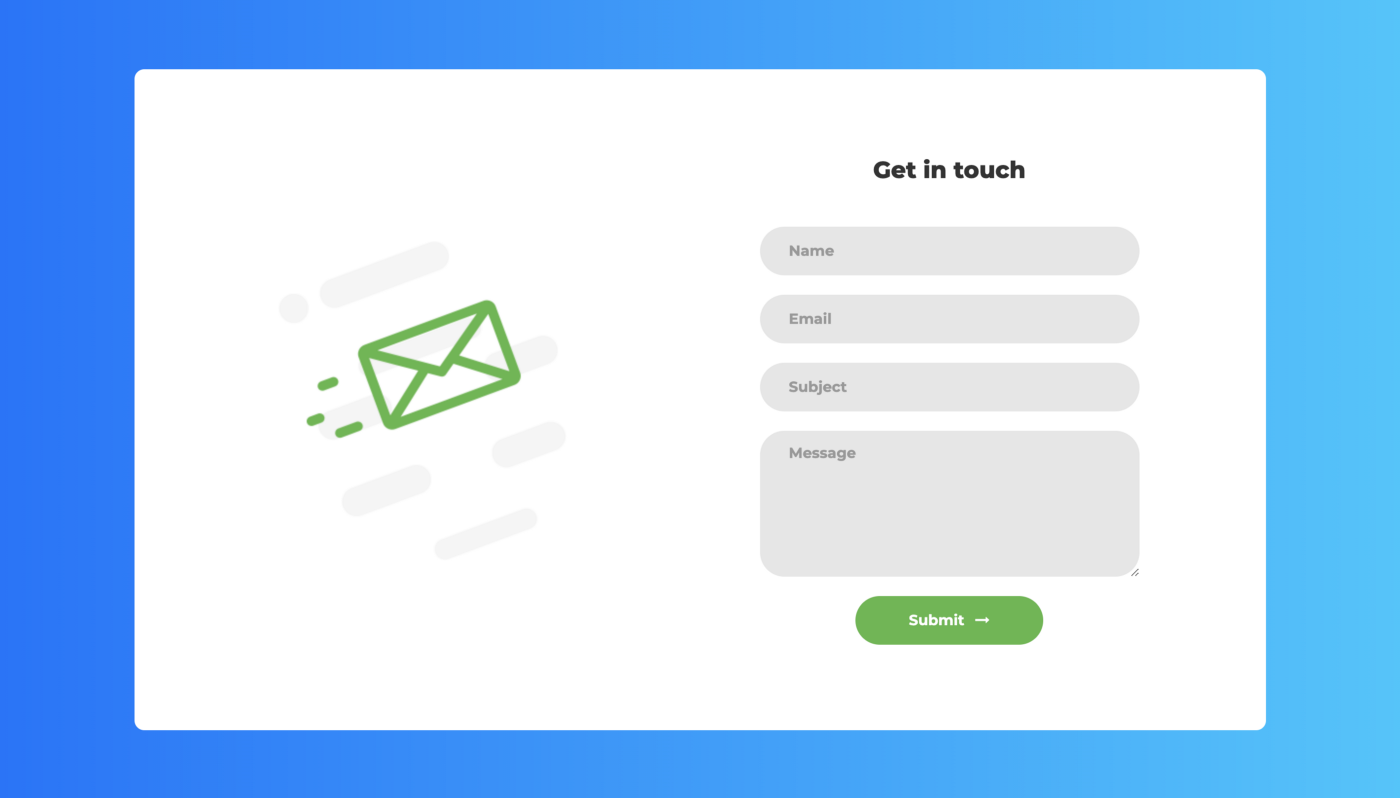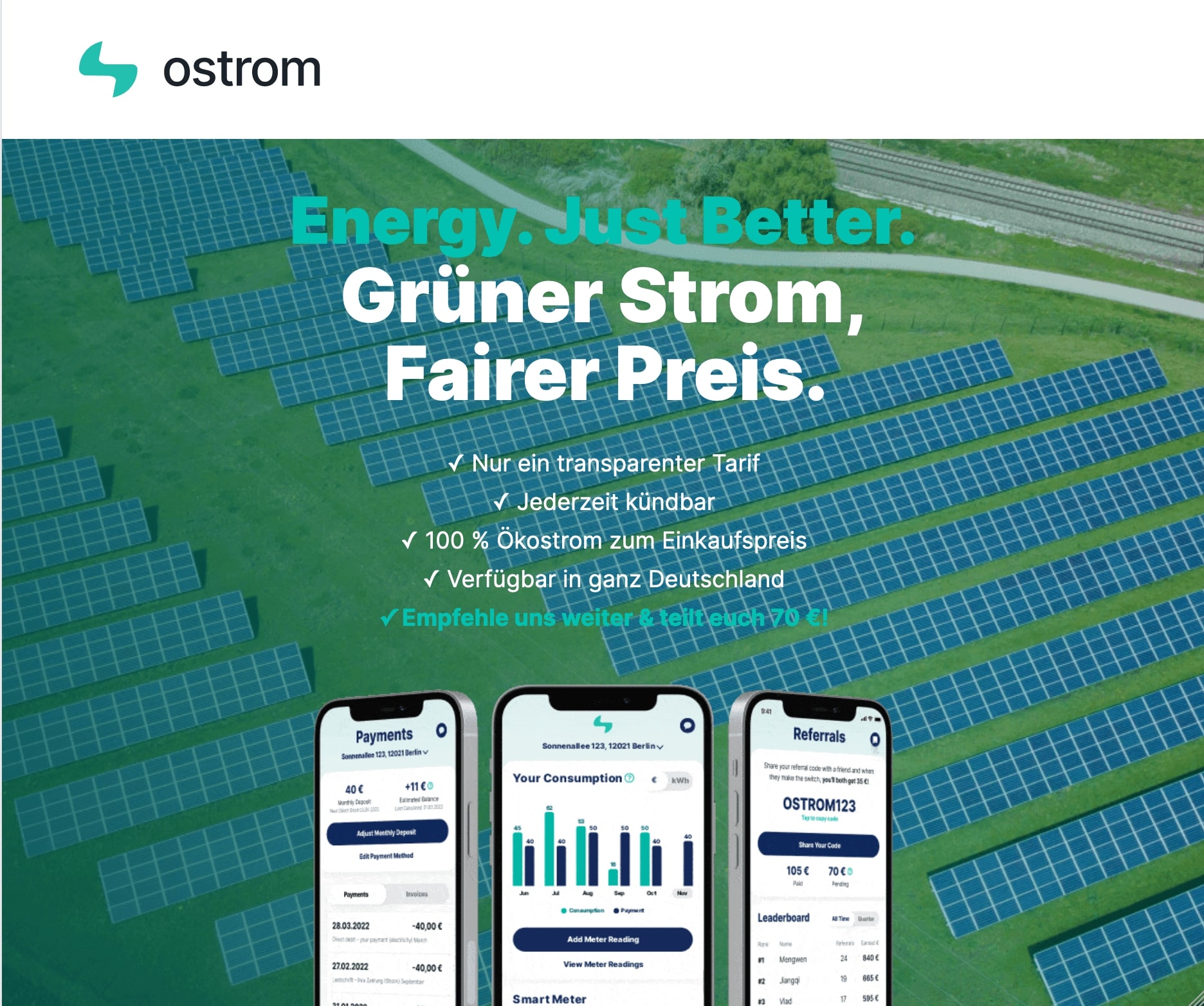If you are working with people who are at different time zone than yours, you might want to know their local time. Or you might want to call your friend or relative who lives at the other end of the globe, and need to find out whether its sleeping time there. Or you might want to know your local time for your favorite football club’s match.
Whatever your case be, it would be helpful to have multiple clocks in your mac.
Although you cannot add multiple timezone clock in the menu bar, you can add World Clock widget in Notification center under Today view.
Adding Multiple timezone clocks in mac
- Click on the hamburger menu (icon with three lines) on the top right corner of your mac. This will open Notifications center.
2. Open Today view and click Edit button at the bottom of this view. After you click edit you’ll see the list of items you can add to this view.
3. Click + icon to the right of World Clock
4. It will add the World Clock widget to the Today View. Click on Add to add a new time zone clock. Input the city name and select it.
5. Click Done at the bottom. Now you can easily view the secondary clock by clicking the menu at the top right of your mac.
6. If you want to add more clocks or edit the existing one, click on the i information icon on the top right corner of world clock widget.